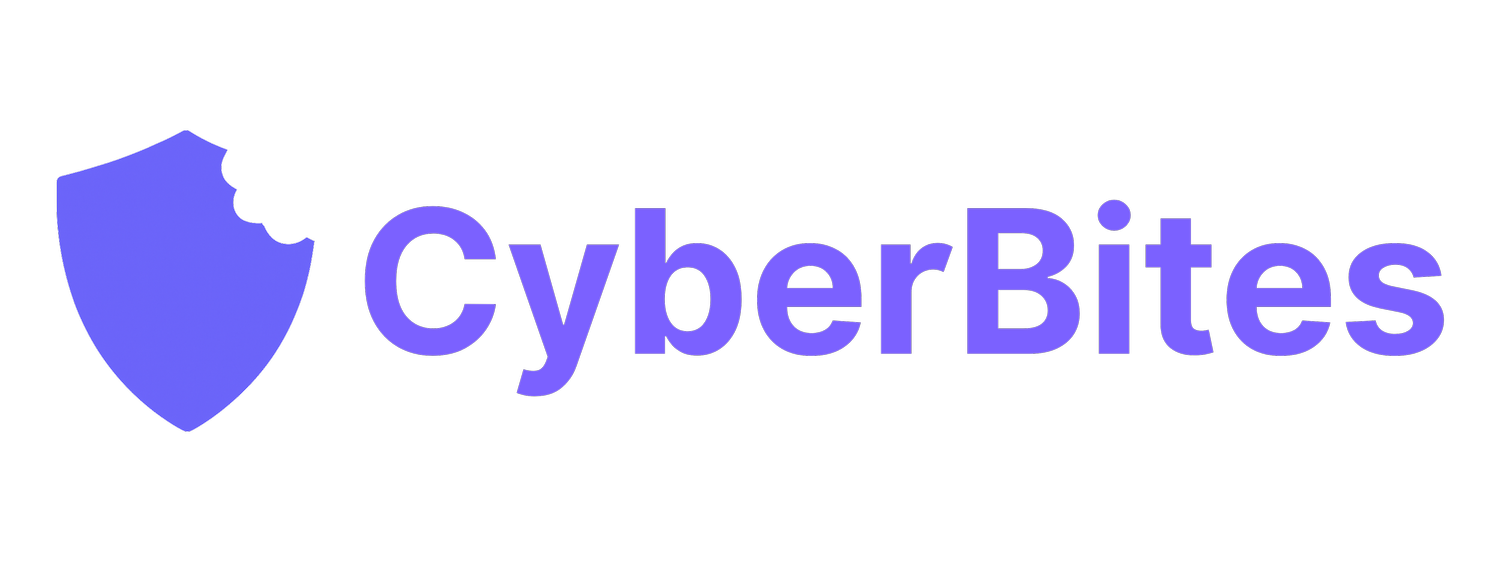How to Back Up Your Small Business Data: Simple, Automatic, and Ransomware-Proof
Why Backups Are Crucial for Small Businesses
Imagine spilling coffee on your laptop, clicking a dodgy link, or falling victim to ransomware—and losing access to every file your business relies on. Scary, right?
That’s where backups come in.
Backups are your digital safety net. They protect your business from human error, malware, device theft, and even natural disasters. But here's the kicker: if your backup isn’t automatic and regularly tested, it might not be there when you need it.
According to the Australian Cyber Security Centre (ACSC), backups should be:
Regular (daily or weekly)
Automatic (not reliant on human memory)
Stored separately from your primary device (e.g. cloud or external hard drive)
These principles help ensure your critical business data stays safe even if your systems are compromised.
Cloud vs. Local Backup — Which Should You Use?
A common question from small businesses is: “Do I need both cloud and local backups?” The answer: yes, if you want peace of mind.
✅ Cloud Storage with Version History
Cloud services automatically back up your files and let you roll back to earlier versions—super useful if you accidentally delete or overwrite something.
Recommended tools:
Google Drive
Dropbox Business
OneDrive for Business
Look for features like version history and ransomware detection, which come with most paid plans.
✅ Local Backup Software for Extra Protection
Cloud is great—but what if you lose access to your account? Local backups add an extra layer of resilience.
Trusted tools include:
Backblaze – simple, automatic, cloud-first
Acronis Cyber Protect Home Office – both cloud and local
Mac Time Machine – free and already built into Macs
Set these to back up daily or weekly, depending on how often your data changes.
How Often Should You Back Up Your Data?
Here’s a quick rule of thumb:
Daily: If you’re regularly updating client files, spreadsheets, or running transactions.
Weekly: If your data doesn't change much day-to-day (e.g. you're a freelancer or consultant with periodic admin updates).
Backups should be scheduled at a non-work hour to avoid slowing down your system.
The 3-Month Backup Test Rule
A backup is only as good as its ability to restore.
Every three months, test your backup:
Pick a random file.
Restore it to your current device.
Check that it opens correctly.
If you can’t restore it, your backup isn’t working. Better to find out now than during a crisis.
Real-World Risks: Ransomware and Accidental Deletion
From the [ACSC Cyber Threat Report 2024]asd-cyber-threat-report…:
“11% of all cyber incidents responded to by ASD included ransomware—a 3% increase from last year.”
Most ransomware victims don’t get their files back, even if they pay the ransom. Having a secure, recent backup is your best insurance policy.
🧠 Pro Tip: Automate It and Forget It
The best backups? The ones you don’t have to think about.
Use tools that run automatically, notify you if they fail, and include version history so you can roll back to a file from last week, not just last night.
📬 Stay Secure with CyberBites
Join 500+ small business owners getting weekly email tips to stay cyber-safe.
👉 Subscribe to CyberBites