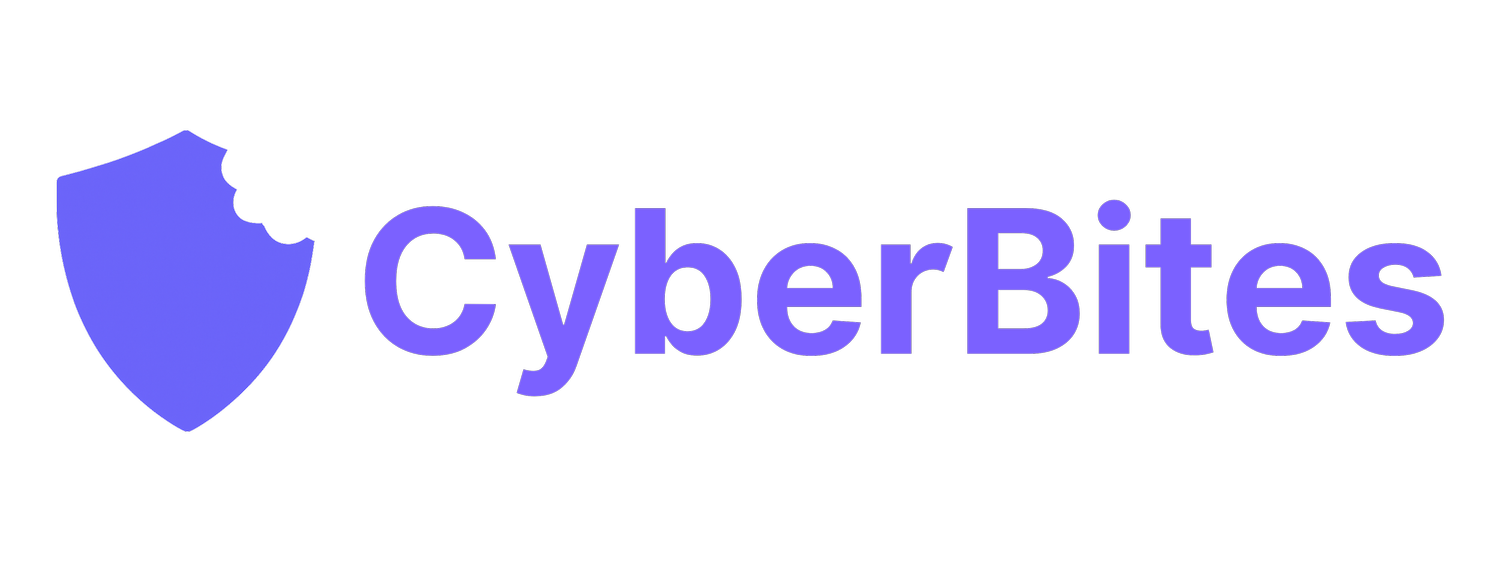How to Set Up Multi-Factor Authentication (And Why Every Small Business Should)
Cybercriminals aren’t breaking in through the back door—they’re logging in through the front.
Most business accounts are protected by just a single password. And when passwords can be guessed, stolen, or leaked in data breaches, that’s a problem. That’s why multi-factor authentication (MFA) is one of the easiest and most powerful ways to protect your business.
MFA adds a second layer of security—so even if someone gets your password, they can’t access your account without a second verification step. It’s free. It’s fast. And it can stop over 99% of automated cyber attacks.
What is Multi-Factor Authentication (MFA)?
MFA (also known as two-factor authentication or 2FA) requires two or more pieces of evidence to verify your identity before granting access to an account. Example:
You enter your password (something you know)
You approve a login with your phone app (something you have)
Simple. Powerful. And absolutely essential.
Why Your Business Needs MFA
It’s not just big corporations being targeted. Small businesses are actually easier targets because they tend to have fewer layers of security in place.
If you're using cloud software—email, accounting, file storage, CRMs—your business is online by design. And that means your accounts are vulnerable without MFA.
According to the Australian Cyber Security Centre (ACSC), enabling MFA is one of the top security controls every business should implement.
How to Set Up Multi-Factor Authentication
Turn on MFA wherever possible
Start with the most important accounts:
Email (Gmail, Microsoft 365)
Banking
Accounting software (Xero, MYOB, QuickBooks)
File storage (Dropbox, Google Drive, OneDrive)
Business apps and CRMs (HubSpot, Slack, Canva, etc.)
Social media (Facebook, Instagram, LinkedIn)
Most platforms have a Security or Login settings tab where you can enable MFA in minutes.
Use an authenticator app—not SMS if you can help it
SMS-based MFA is better than nothing, but it can be intercepted through SIM-swapping attacks. A more secure method is to use an authenticator app on your phone.
Top picks:
Google Authenticator
Authy – great for syncing across multiple devices
These apps generate a new code every 30 seconds—even when your phone is offline.
Set up backup options
When you activate MFA, most platforms will give you backup codes. Save these somewhere safe (preferably inside your password manager). These are your lifeline if you lose access to your phone
Want extra help?
The ACSC has a great guide to walk you through the setup:
👉 cyber.gov.au/mfa
Your Tech Is Only Half the Battle—Your Team Is the Other Half
Setting up MFA is one of the best things you can do to protect your business. But even the strongest security system can fail if your team doesn't understand the basics of cyber safety.
At CyberBites, we help small business teams stay sharp with simple, jargon-free cyber training that actually sticks.
💡 Want early access to our cyber training program?
👉 Click here to join the waitlist
Short lessons. Real-world tips. No eye rolls from your staff.